

This lesson is made with PSPX9
But is good with other versions.
© by SvC-Design

Materialen Download :
Here
******************************************************************
Materials:
AlphaChannel_HappyXmas_byCidaBen.pspimage
Narah_Mask_0919.jpg
selection_xmasByCidaBen.PspSelection
Titulo_HappyXmas_ByCidaBen.pspimage
5374-luzcristina.psp
calguismistcadeau221110.pspimage
SuizaBella_Ref_AG-002887.pspimage
******************************************************************
Plugin:
Plugins - FunHouse - Xaggerate.
Plugins - Mehdi - Sorting Tiles
Plugins - FunHouse - Loom
Plugins - Carolaine and Sensibility - CS-LDots
Plugins - Filters Unlimited 2.0 - *v* Kiwi's Oelfilter - Guck mal
Plugins - Mura's Meister - Perspective Tiling.
******************************************************************
color palette
:

******************************************************************
methode
When using other tubes and colors, the mixing mode and / or layer coverage may differ
******************************************************************
General Preparations:
First install your filters for your PSP!
Masks: Save to your mask folder in PSP, unless noted otherwise
Texture & Pattern: Save to your Texture Folder in PSP
Selections: Save to your folder Selections in PSP
Open your tubes in PSP
******************************************************************
We will start - Have fun!
Remember to save your work on a regular basis
******************************************************************
1.
Choose 3 colors to work with.
Foreground: #152756.
Background: #c9d9ff.
Extra Color: #fee2fb
2.
Open AlphaChannel_HappyXmas_byCidaBen.pspimage
Window – duplicate
Minimize the original - we work on the copy
Paint transparency with a Radial gradient > Angle 0 > Repeats 1.
formed with the colors of the Foreground and Background

3.
Selections - Select All.
4.
Open 5374-luzcristina.psp
Edit - Copy
Edit - Paste Into Selection.
Selections - Select None.
5.
Plugins - FunHouse - Xaggerate.
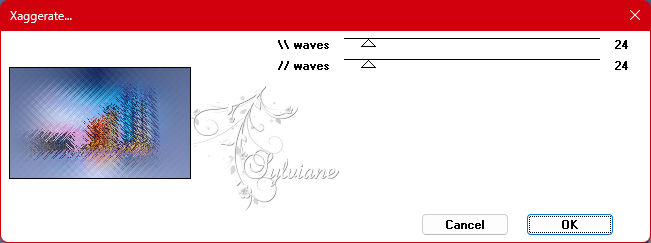
6.
Plugins - Mehdi - Sorting Tiles.
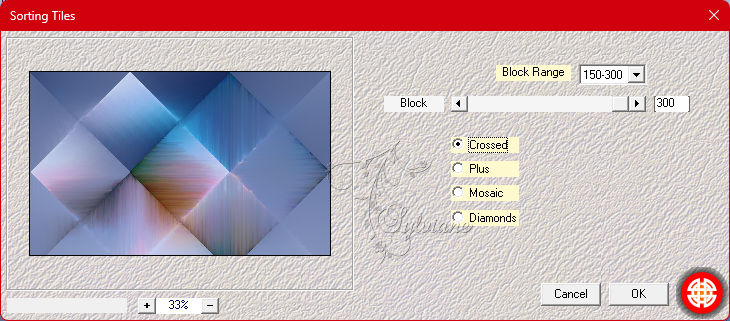
Adjust - Sharpness - Sharpen.
7.
Plugins - FunHouse - Loom.
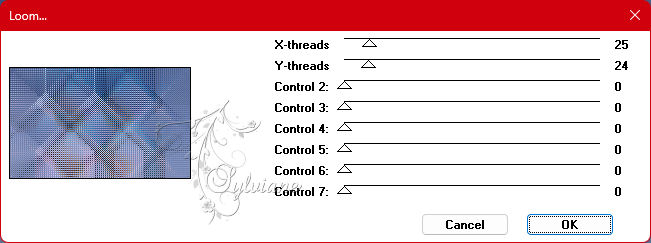
8.
Plugins - Carolaine and Sensibility - CS-LDots
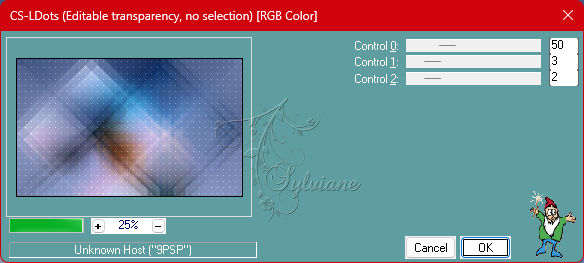
Adjust - Sharpness - Sharpen.
9.
Selections > Load/Save Selections > Load Selection From Alpha Channel: Selection #1.
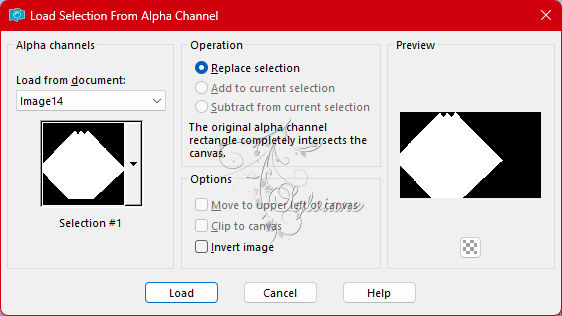
Selections - Promote Selection to Layer.
Effects - 3D Effects - Drop Shadow:
0/ 0/ 100 / 50 - Color: #000000
Selections - Select None.
10.
Layers - Duplicate.
Image - Mirror - Mirror Vertical.
Activate selection tool (Press K on your keyboard)
And enter the following parameters:
Pos X : -6 – Pos Y : 0
Layers - Merge - Merge Down
11.
Activate Layer Raster 1.
Selections > Load/Save Selections > Load Selection From Alpha Channel: Selection #2.
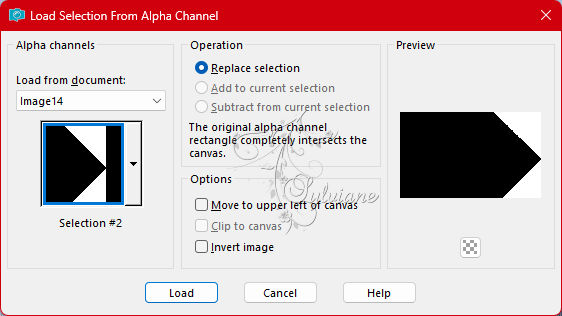
Selections - Promote Selection to Layer.
Effects - 3D Effects - Drop Shadow:
0/ 0/ 100/ 50 - Color: #000000
Selections - Select None.
12.
Activate the Layer Prometed Selection > Layer from the top.
Layers - Merge - Merge Down - 2 times
13.
Plugins - Filters Unlimited 2.0 - *v* Kiwi's Oelfilter - Guck mal...
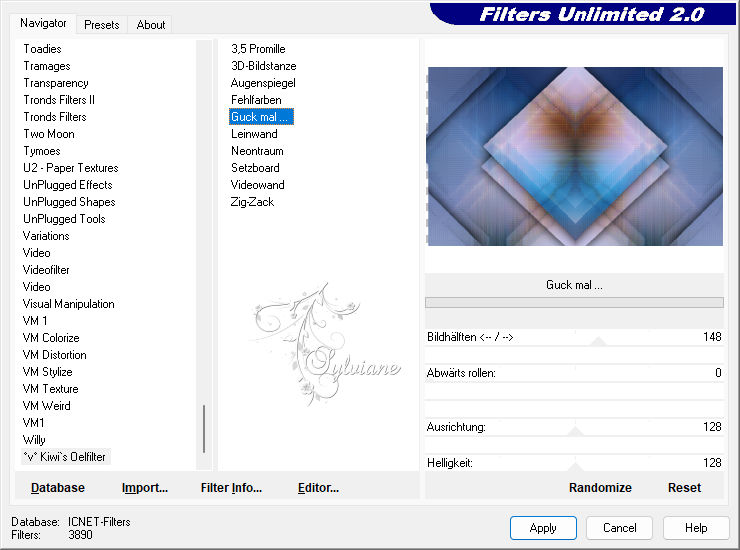
Layers - Duplicate.
14.
Selections > Load/Save Selections > Load Selection From Disk: selection_xmasByCidaBen
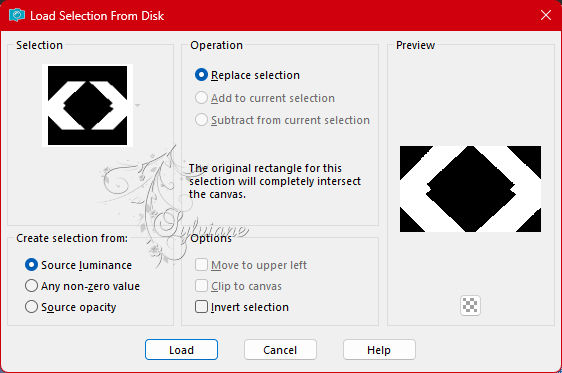
Press the Delete key on the Keyboard.
15.
Open calguismistcadeau221110.pspimage
Edit - Copy
Edit - Paste Into Selection.
Adjust - Sharpness - Sharpen More.
Selections - Select None.
16.
Open calguismistcadeau221110.pspimage
Edit - Copy
Edit - Paste as New Layer.
Image > Resize > 55% > all layers cleared.
Activate selection tool (Press K on your keyboard)
And enter the following parameters:
Pos X : 226 – Pos Y : 70
Press M.
Adjust - Sharpness - Sharpen.
Layers - Merge - Merge Down.
17.
Activate Raster 1.
Layers - Duplicate.
18.
Activate Copy of Raster 1 > Layer from the Top.
Layers - Merge - Merge Down.
19.
Activate Raster 1
Layers - Arrange - Bring To Top.
20.
Effects - Image Effects - Seamless Tiling
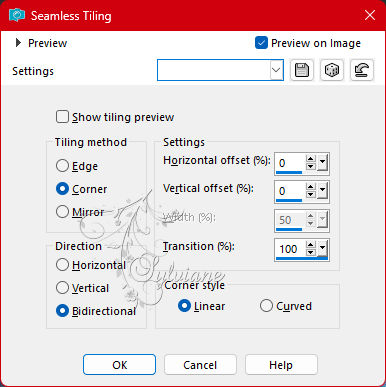
21.
Plugins - Mura's Meister - Perspective Tiling.
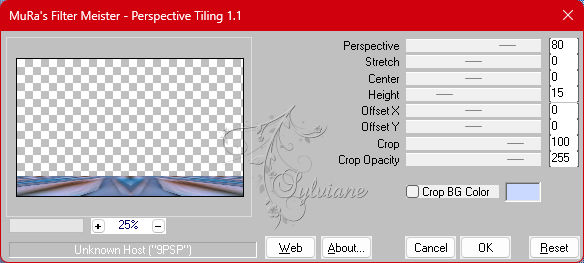
22.
With magic wand > tolerance 0 > Feather 0 > select the clean part.
Selections - Modify - Inside/Outside Feather.
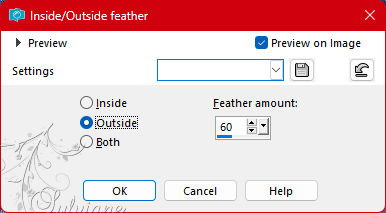
Press the keyboard delete key 6 times.
Selections - Select None.
23.
Image – Add Borders –symmetric - 1px - Color: Extra color: #fee2fb.
Image – Add Borders –symmetric - 1px - Color: Foreground color: #152756.
Image – Add Borders –symmetric - 1px - Color: Extra color: #fee2fb.
24.
Selections - Select All.
Image – Add Borders –symmetric - 40px with any color.
Selections - Invert.
Paint with linear gradient formed with colors
Foreground: #152756 and Color 3 Extra: #fee2fb > Angle 0 > Repeats 3.
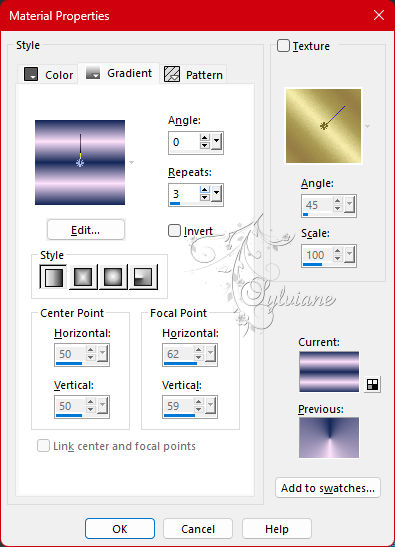
Selections - Invert.
25.
Effects - 3D Effects - Drop Shadow:
0/ 0 /100/ 50 - Color: #Background (#c9d9ff).
Selections - Select None.
26.
Image – Add Borders –symmetric- 1px - Color: Color 3 Extra: #fee2fb.
27.
Selections - Select All.
Image – Add Borders –symmetric - 30px with any color.
Selections - Invert.
Paint with the gradient in use:
Foreground: #152756 and Color 3 Extra: #fee2fb > Angle 0 > Repeats 3.
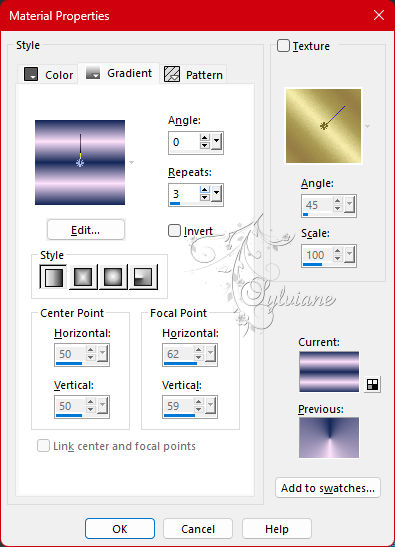
Selections - Select None.
28.
Layers - New Raster Layer.
Paint with Color 3 Extra > #fee2fb
Layers - New Mask Layer - From Image: Narah_Mask_0919
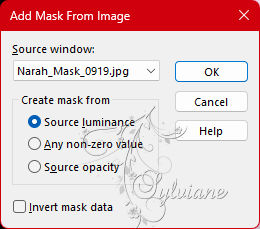
Layers - Merge - Merge Group.
Activate selection tool (Press K on your keyboard)
And enter the following parameters:
Pos X : 0 – Pos Y : -72
Press M.
29.
Effects - User Defined Filter - Emboss_3
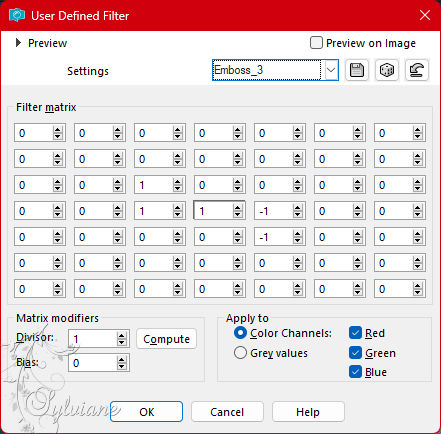
Adjust - Sharpness - Sharpen.
30.
Open the character tube.
Edit - Copy
Edit - Paste As New Layer.
Image - Resize if necessary.
If using the material tube, the resize was 68%.
Position to your left.
Adjust - Sharpness - Sharpen
Apply Drop Shadow or effect as you prefer.
31.
Open Titulo_HappyXmas_ByCidaBen.pspimage
Edit - Copy
Edit - Paste as New Layer.
Position as you prefer.
If prefer to use Blend mode, depending on the color you are using.
In the second example I used: Blend mode > Luminance(L).
Apply Drop Shadow or other effect as you prefer.
32.
Image – Add Borders –symmetric - 1px - Color: Color 3 Extra: #fee2fb.
33.
Apply your watermark or signature
Layer – merge – merge all (flatten)
Save as JPEG
Back
Copyright Translation 2023 by SvC-Design